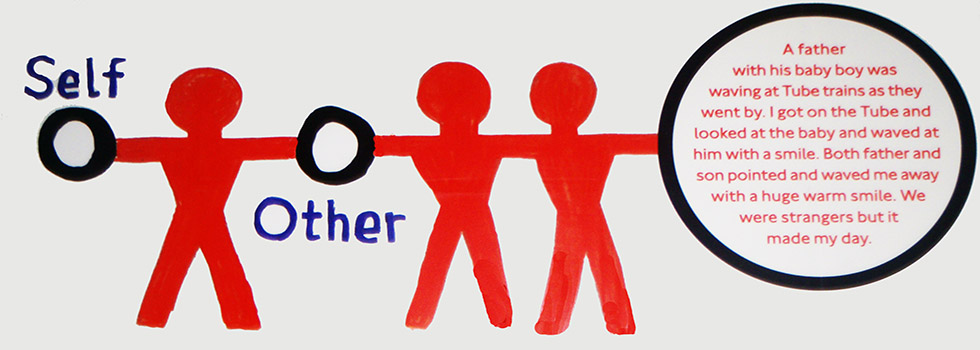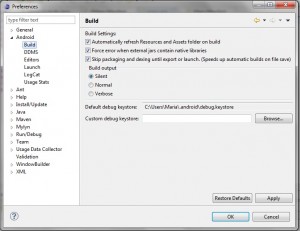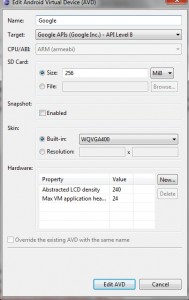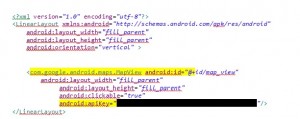I want to use Maps on my android application…
I did the following.
Initially, I have to install Google Maps external library in my SDK environment. By default, the Android SDK includes the Google APIs add-on, which in turn includes the Maps external library.
Go Eclipse, I am using eclipse to develop my android app
Window—- Select Android SDK Manager to open the Android SDK Manager and download Google API
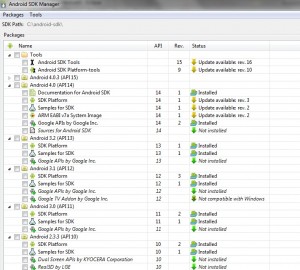
I have to modify Manifest file of your application
Give the permission of INTERNET, ACCESS FINE LOCATION and add the =”com.google.android.maps” library
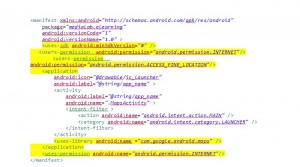
To register for a Maps API Key on Google, you need to provide an MD5 fingerprint of the certificate that you will use to sign your application
Find your MD5 fingerprint
On Eclipse there is a default key, that eclipse use to test and run our android applications It will help us to produce the MD5 fingerprint android
The location of the default key on Eclipse
Go to Window — Preference Select on the right Android, Build
Open a cmd and find the location of keytool
Hint : keytool comes with the JDK. If you are using cygwin then this is probably on your path already. Otherwise, you might dig around in your JDK’s bin folder. I search on program Files folder and I found it : C:\Program Files\Java\jdk1.6.0_29\bin
Write on cmd, in my case I wrote
C:\Users\Maria>cd C:\Program Files\Java\jdk1.6.0_29\bin
Wtite keytool and press enter
C:\Program Files\Java\jdk1.6.0_29\bin>keytool
on the screen will be appeared a lot of information
starting….
On the screen it is appeared the following
keytool usage:
certreq [-v] [-protected]
[-alias ] [-sigalg ]
[-file <csr_file>] [-keypass ]
[-keystore ] [-storepass ]
…..
…..
…..
Go on by writing:
keytool -list -keystore C:\Users\Maria\.an
droid\debug.keystore
like this one I wrote
C:\Program Files\Java\jdk1.6.0_29\bin>keytool -list -keystore C:\Users\Maria\.an
droid\debug.keystore
Click enter
It promted you to enter a password
Enter keystore password:
***************** WARNING WARNING WARNING *****************
* The integrity of the information stored in your keystore *
* has NOT been verified! In order to verify its integrity, *
* you must provide your keystore password. *
***************** WARNING WARNING WARNING *****************
Keystore type: JKS
Keystore provider: SUN
Your keystore contains 1 entry
androiddebugkey, 23-Nov-2011, PrivateKeyEntry,
Certificate fingerprint (MD5): YOUR KEY WILL BE APPEARED HERE.
When you get the key click on
http://code.google. com/android/maps-api-signup.html
To register for a Maps API Key, follow these steps: you have to provide the MD5 key
If you don’t have a Google account, use the link on the page to set one up.
Read the Android Maps API Terms of Service carefully. If you agree to the terms, indicate so using the checkbox on the screen.
Paste the MD5 certificate fingerprint of the certificate that you are registering into the appropriate form field.
Click “Generate API Key” to get your key
This key is good for all apps signed with your certificate whose fingerprint is: Your Generate API Key for Google Maps
You have to be careful when you are using Google Maps
To launching your application you must create a new emulator
You will use the AVD manager to create a new device with target set to one of the Google APIs
Right click on you project folder
Go to Project -> Properties -> Android, make sure the Project Build Target you have selected is one of the Google APIs ones (downloaded by the SDK manager under the “Third-Party Add-Ons” section).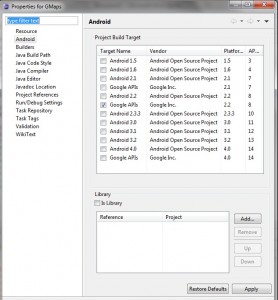
Defentely DON’T FORGET TO PUT GOOGLE MAP KEY ON Map view
Thank you